Colab
Google Colab is a cloud-based Python notebook that allows you to run your analysis without having to install anything on your local machine.
Get Started
The fastest way to get started with data science on OSO is to copy one of our notebooks on Google Colab.
You can also create a new notebook from scratch and run it in the cloud. Here's how to get started:
-
Create a new Colab notebook here.
-
Install pyoso:
!pip install pyoso -
Set up your API key:
Add your API key to your environment variables. You can do this by clicking the key icon, naming your variable
OSO_API_KEY, and pasting your API key in the value field.Then you can access the API key and authenticate with pyoso:
from google.colab import userdata
import pandas as pd
from pyoso import Client
OSO_API_KEY = userdata.get('OSO_API_KEY')
client = Client(api_key=OSO_API_KEY)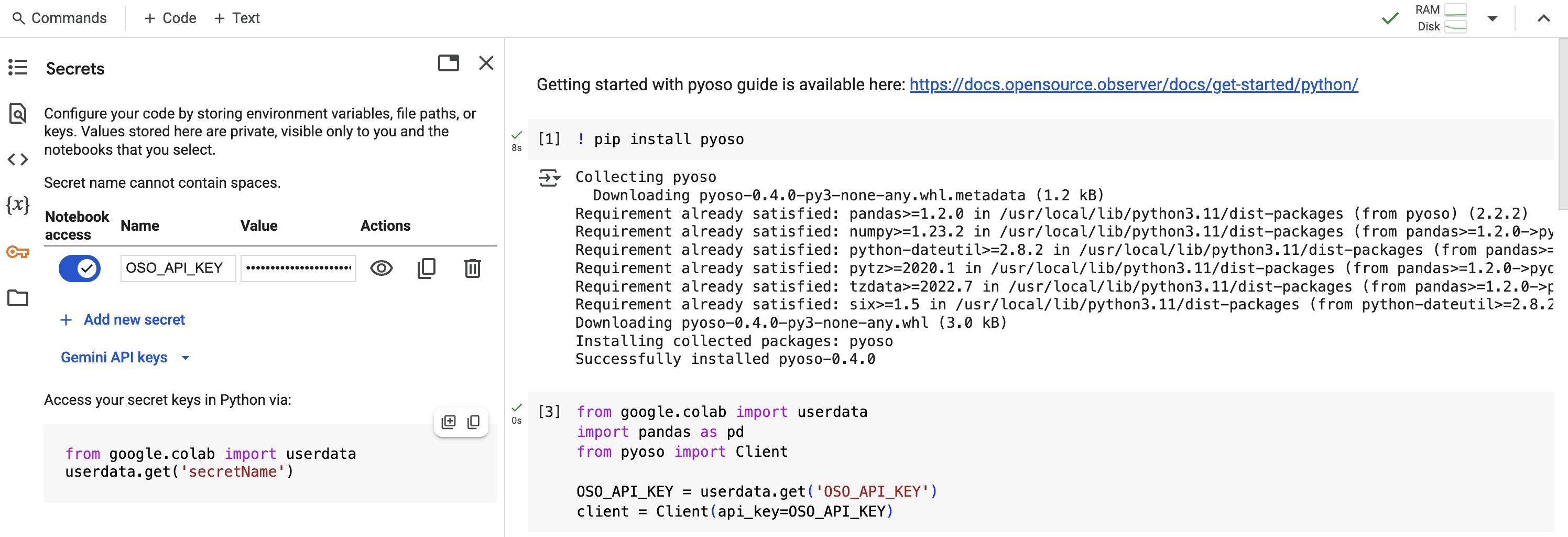
-
Run a test query:
query = """
SELECT
project_id,
project_name,
display_name
FROM projects_v1
WHERE lower(display_name) LIKE lower('%merkle%')
"""
df = client.to_pandas(query)
df.head()
That's it! You're ready to start analyzing the OSO dataset in a Google Colab notebook. Check out our Tutorials for examples of how to analyze the data.
You can also download your Colab notebooks to your local machine and run them in Jupyter.