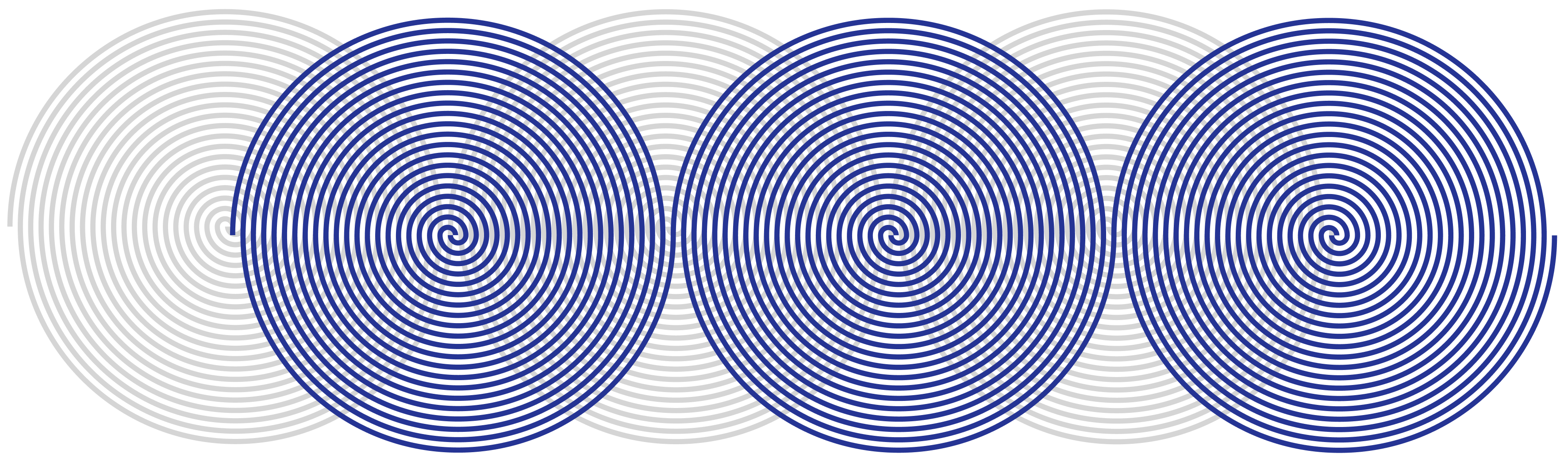Get started
Open Source Observer is a community effort for measuring the impact of open source software. Our data and models evolve with the community in a way that is open source, open data, open infrastructure.
There are 3 easy ways of accessing OSO datasets:
- For exploratory analysis and data science in Python, check out pyoso.
- For live integrations in a production application, you'll want API access.
- For direct access to the data warehouse, you can setup BigQuery.
If you think you'll be an ongoing contributor to OSO, please apply to join the Kariba Data Collective.